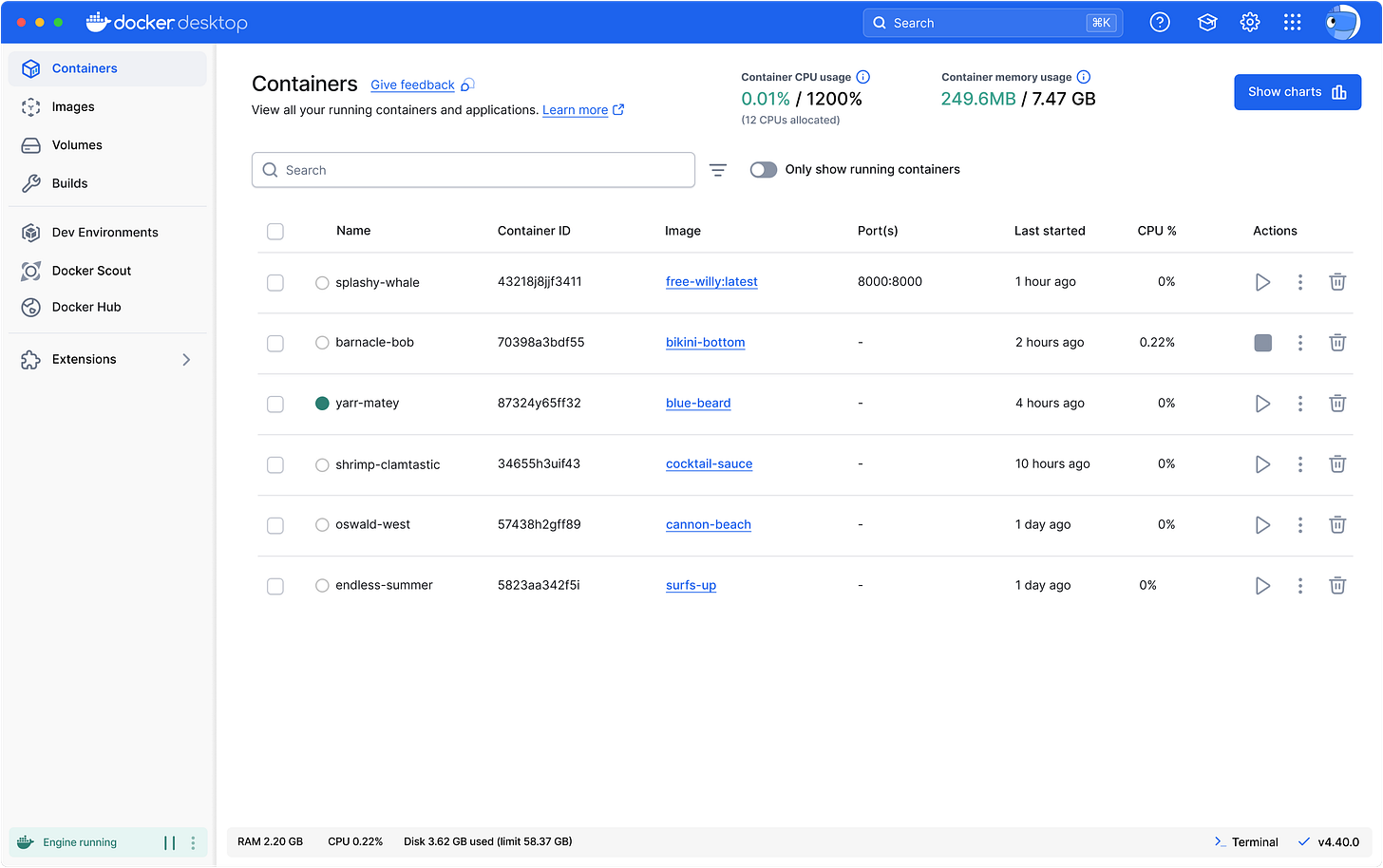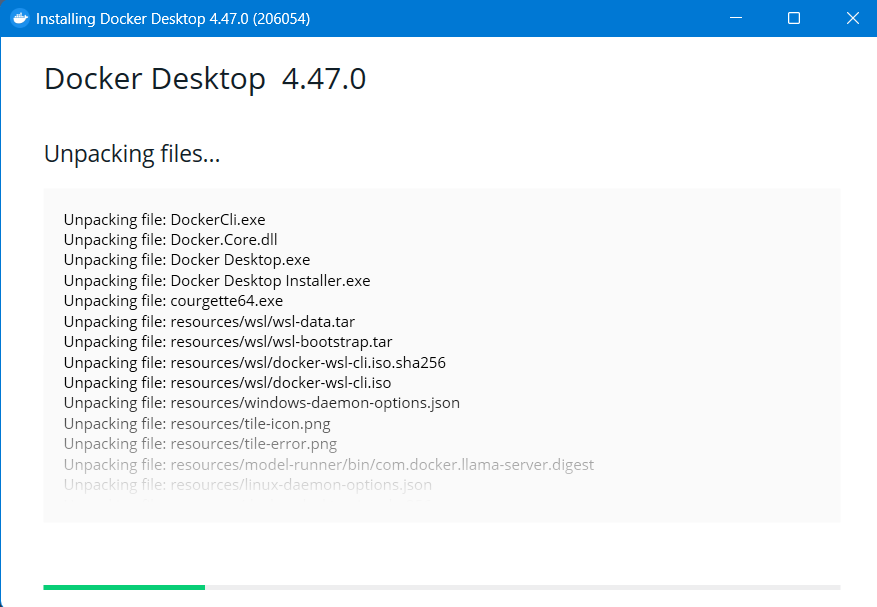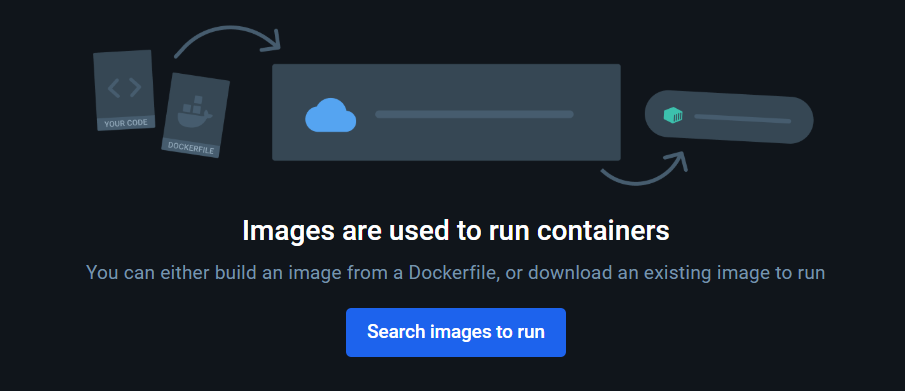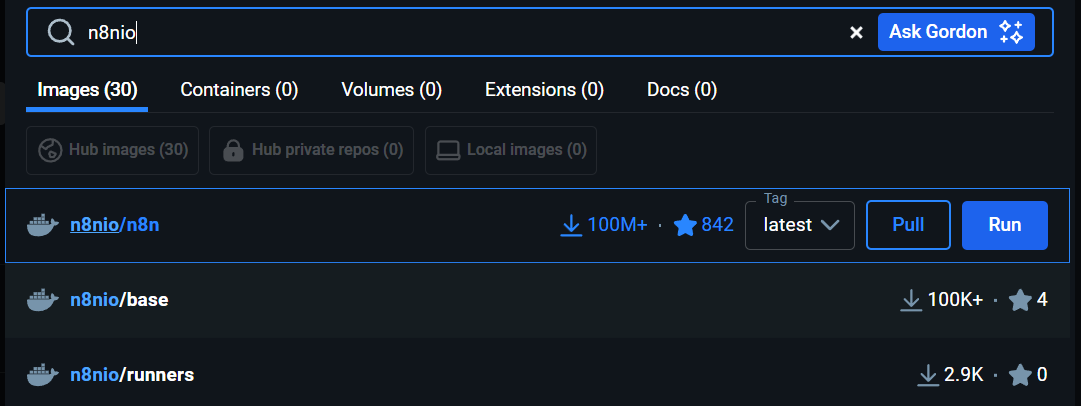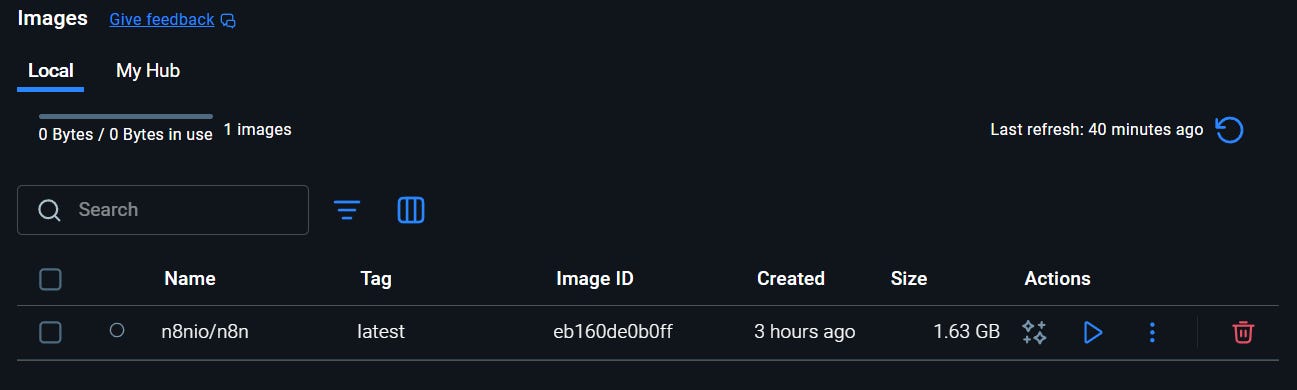Unleashing Autonomy: Getting Setup 3
Installing locally on Windows, OS X, or Linux
So, let’s get this started. Today I am going to walk you through installing n8n on a local PC. This process works pretty much the same whether you are running Windows, OS X, or most flavours of Linux.
To start off with, you will need to download Docker Desktop.
https://www.docker.com/products/docker-desktop/
Docker is like putting an app in a neat, portable box that contains everything it needs to run, so it works the same on any computer. Instead of installing lots of stuff on the machine, a container runs the app with its own packaged dependencies, making it quick and simple to deploy applications.
So go to the Docker site (link above) and choose Download Docker Desktop. You need to select the version for your operating system. Go ahead and install that.
Once installed you will need to register as a personal user and sign in.
Now we just need to do one small thing before we setup n8n, and this is to create a folder on our computer to store the n8n data. I am going to create it in my Documents folder and call in n8n.
Right, back to Docker Desktop. Click the images option on the left and side and click the Search images to run.
Now we need to find n8n. To do this search for n8nio.
It is the top result with 100M+ downloads. Now click the Pull button. This will take a couple of minutes.
Once this has finished, head back to the images section and you should see you have an image.
Click on the Run option, and click the dropdown for Optional settings.
Keep reading with a 7-day free trial
Subscribe to The Raine Report to keep reading this post and get 7 days of free access to the full post archives.